Understanding Supabase Integration
Learn how Supabase integrates into your app’s architecture
Setting Up Your Environment
Step-by-step guide to configure your Supabase environment
Creating Your Supabase Project
Instructions to create and initialize your Supabase project
Configuring API Credentials
Set up API credentials to connect your app with Supabase
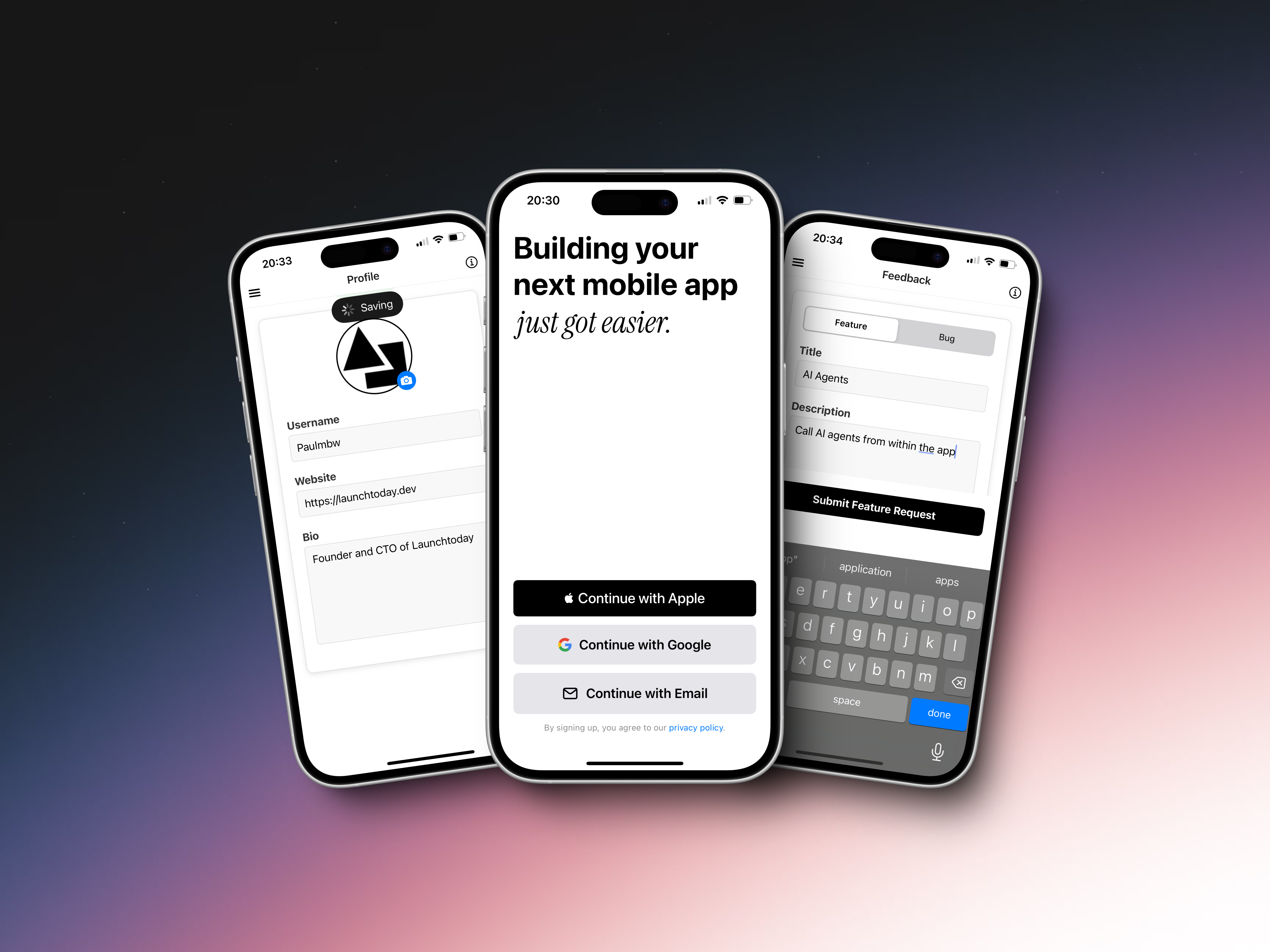
Understanding Supabase Integration
In our application architecture, Supabase manages several essential features. The authentication system supports multiple sign-in methods including Apple authentication, Google authentication and passwordless email authentication through Magic Links. Our PostgreSQL database handles all user-related data storage needs from basic profile information to user-submitted feedback. The platform’s S3-compatible storage system takes care of profile images and other media assets your application might need.Setting Up Your Environment
Setting up Supabase involves two main steps: creating your project space and connecting it to your application. Let’s walk through this process.Creating Your Supabase Project
Begin by creating your project environment. Head to Supabase and sign in to your account. From your dashboard, locate and click the “New Project” button. You’ll need to provide some basic information:- Select or create an organization for your project
- Choose a name for your project
- Set a database password
- Select a region closest to your users
Configuring API Credentials
Once your project initializes, you’ll need to set up your API credentials:- Navigate to your project settings through the dashboard at
https://supabase.com/dashboard/project/<your-project-id>/settings/api - Look for your project URL and anon/public key
- Add these details to your application’s environment:
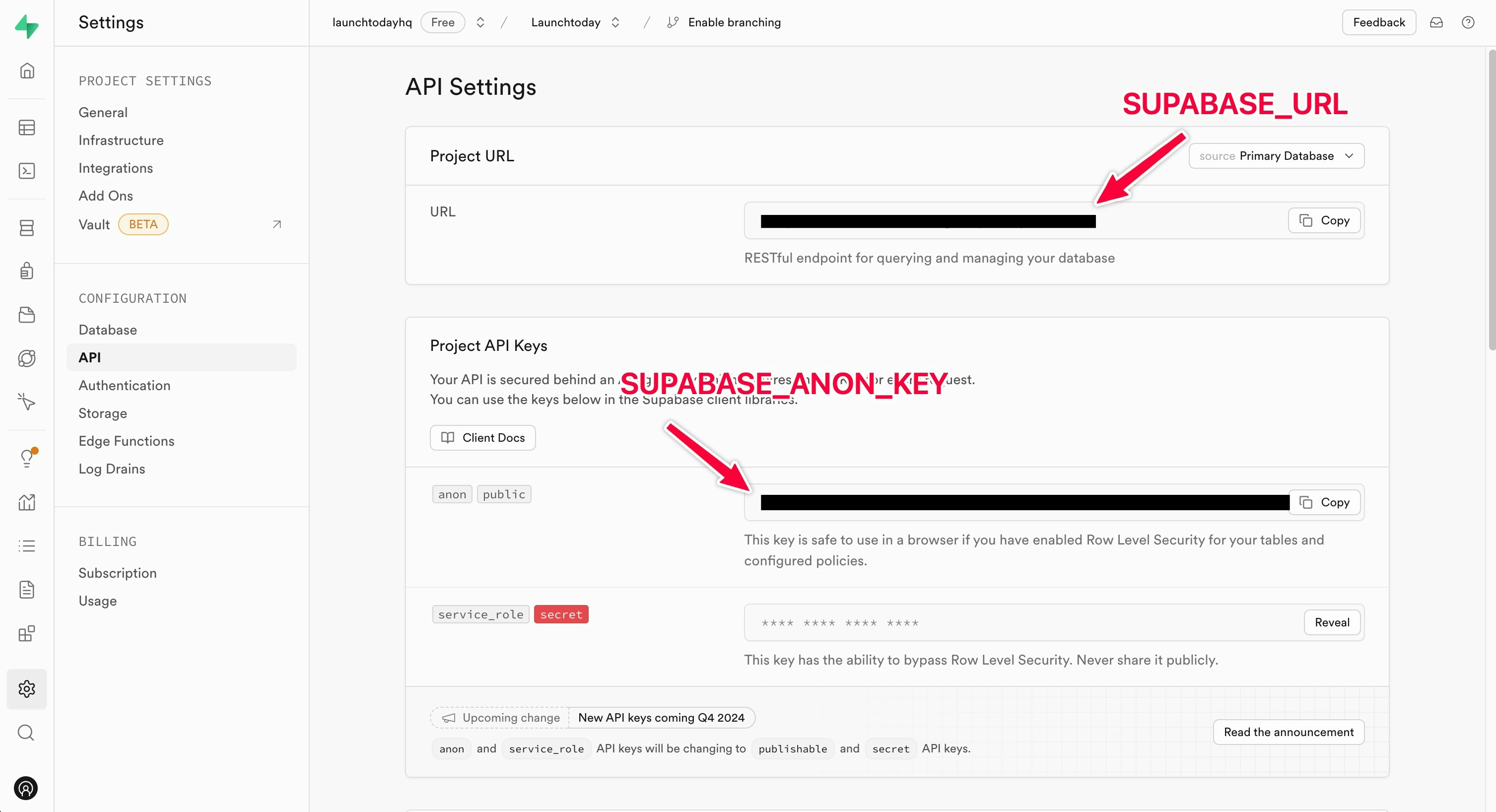
.env file and add the following variables: